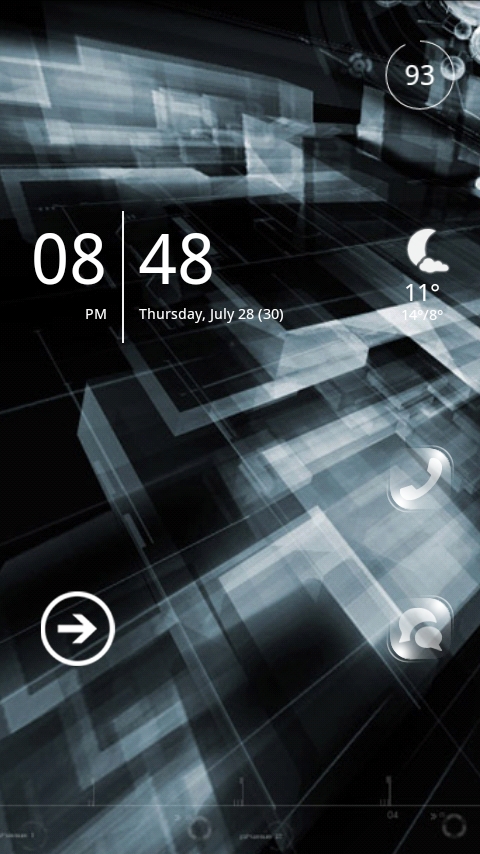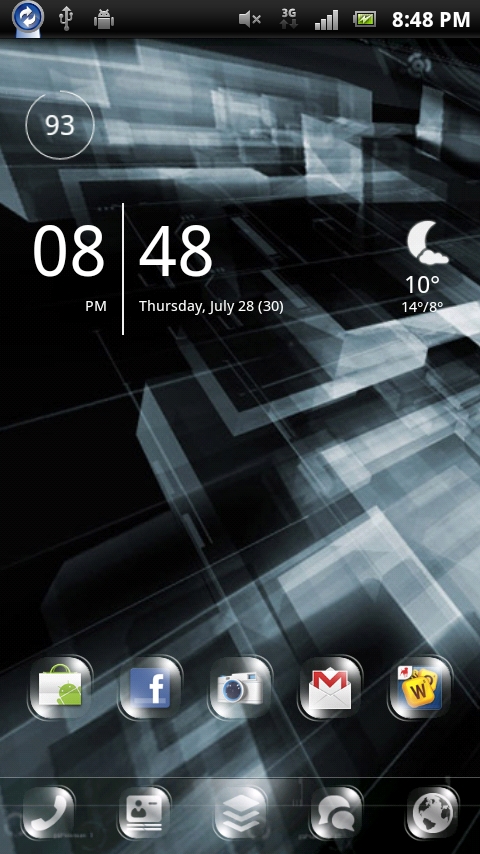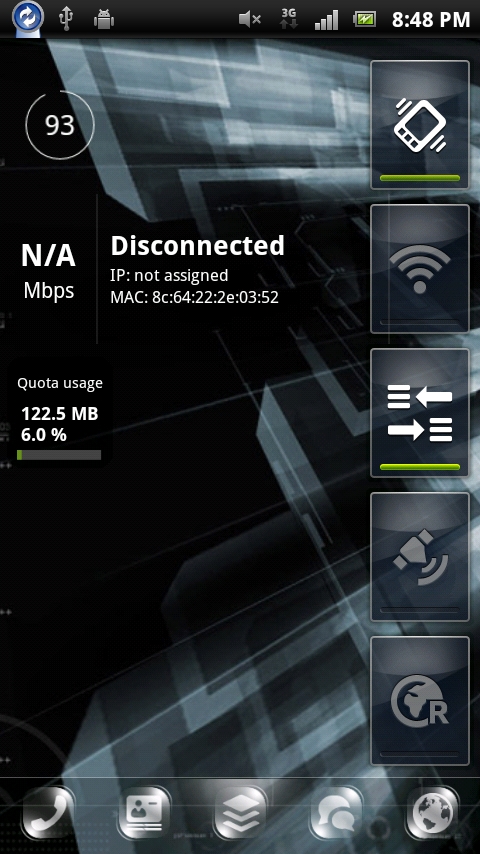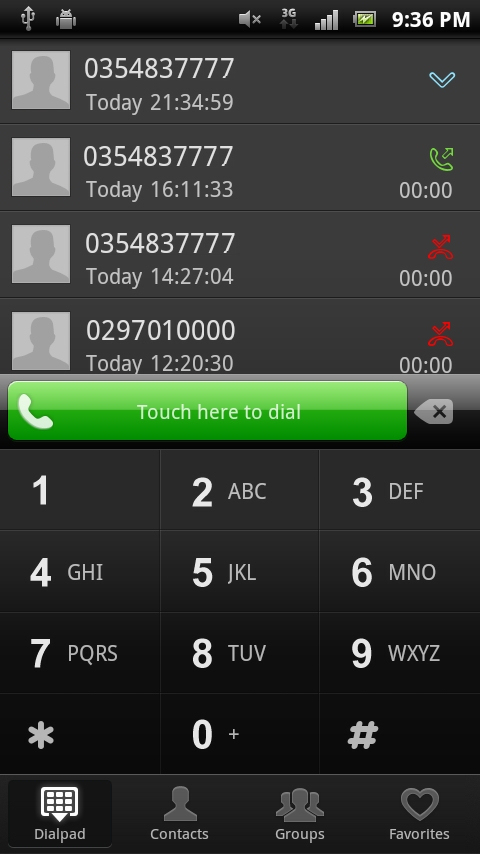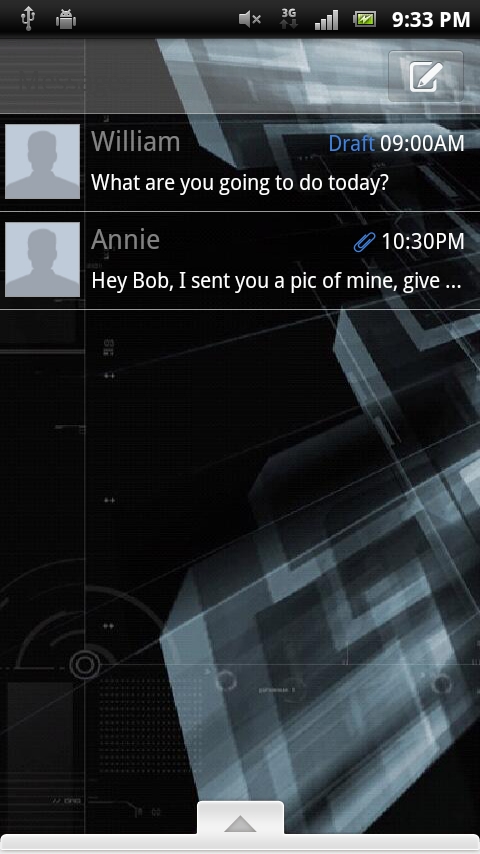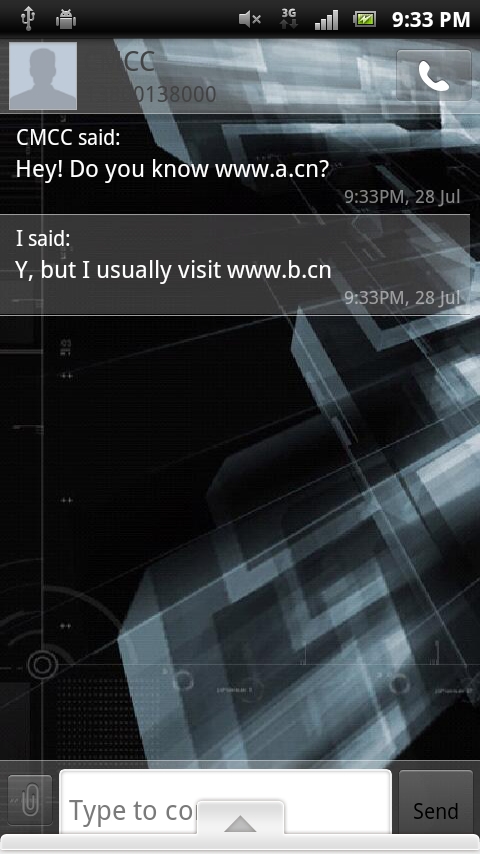-
How to get your word press blog into Google & Other Search Engines
Getting your blog listed in Google takes a little bit of work, but thankfully with Word Press' search engine friendly nature you're already half way there.
Word Press SEO (Search Engine Optimisation) Plug-ins
There are a number of search engine optimisation plug-ins available for Word Press. If you're looking for an 'all-in-one' solution for convenience, then Word Press SEO by Yoast plug-in is a worthy choice. It provides easy configuration of meta tags, ping backs, xml site maps, as well as an easy way to edit your robots.txt.
Site Map
A sitemap is a list of all the pages that make up your blog. Search engines can then use this map to easily crawl through your website. If you're using Yoast Word Press SEO plugin with the sitemap option enabled, your sitemap will be located at 'www.yourdomain.com/sitemap_index.xml'. Sitemaps can also be generated manually via online tools, however you would need to regenerate the sitemap each time your website content changes. Using a Word Press plugin to automatically regenerate your sitemap each time your content changes is a better way to go.
Once you have a sitemap, you need to add its path to your 'robots.txt' file, in the root of your web directory (ie. //www.yourdomain.com/robots.txt). Your robots.txt should contain the following:
sitemap: //www.yourdomain.com/sitemap_index.xml.
The 'robots.txt' is one place a search engine may look for finding out information about your site.
You can also submit your sitemap manually to a search engine. Most search engines provide a suite of webmaster tools which enable you to specify the location of your sitemap.
Pinging & Update Services
Pinging is a way to let search engines and other websites know that an update has been made on your website or blog. You can manually ping your site at websites such as Pingomatic or Pingoat. However most common blog software platforms provide automatic pinging services.
To enable pinging in Word Press, in the Admin section, navigate to Options / Writing. Entries can be added to the Update Services box. By default, Word Press pings '//rpc.pingomatic.com/' only, but you may want to add other ping services. I've compiled a list of ping services here.
-
Google Apps Gmail/domain setup stuck on 'Updating'
I ran into a little stumbling block while trying to setup Google Apps gMail with a domain at one company and web hosting at another. In my case, a domain with GoDaddy and hosting with HostGator.
The instructions Google provides are quite simple. All you need to do is update the MX records for your domain with the following:
- ASPMX.L.GOOGLE.COM. (Priority: 10)
- ALT1.ASPMX.L.GOOGLE.COM. (Priority: 20)
- ALT2.ASPMX.L.GOOGLE.COM. (Priority: 20)
- ASPMX2.GOOGLEMAIL.COM. (Priority: 30)
- ASPMX3.GOOGLEMAIL.COM. (Priority: 30)
- ASPMX4.GOOGLEMAIL.COM. (Priority: 30)
- ASPMX5.GOOGLEMAIL.COM. (Priority: 30)
GoDaddy even provides a wizard [dead] to do this, which is where things can go wrong. The wizard only works if you have your domain's DNS hosted with goDaddy. If you have your Name Servers pointing elsewhere, like your hosting provider, your MX records will remain unchanged and google apps setup will continue to report "Updating (May take upto 48 hours)" indefinitely.
Instead, you need to update the MX records at wherever your Name Servers are pointing. Most likely in your hosting company's control panel. It makes perfect sense, but if you're doing things in a hurry it's easy to make the mistake.
-
Customising Android's Look & Feel - Lock & Home Screens
So I was pretty late to the Android game, with my first Android phone being Sony Ericsson Xperia Arc running Gingerbread 2.3.3. With everybody else far ahead in their Android experience, it's time to play catch up.
The Xperia Arc itself is incredibly sexy, with its subtle curves and shiny sides. Out of the box I found the standard Arc user interface to be good, but with not nearly enough options to make it look and do exactly what I want. Not willing to settle for that, I decided to see what 3rd party apps could help.
The Lock Screen
The default lock screen allows you to add widgets and change the wallpaper, but you can't change the ugly lock slider. Luckily, there's an app for that.
WidgetLocker Pro [dead]
(paid, $1.82AUD)
WidgetLocker Pro is a replacement lockscreen with extended options for customisation. One nice feature is the ability to add multiple sliders for accessing different applications or functions.The Home Screen/Launcher
The default Arc launcher contains 5 permanent screens, with 5 quick launch buttons at the bottom of the screen. Like the Lock Screen, it's nice, but there's better.
Go Launcher Ex
(free)
Go Launcher Ex is a replacement Launcher for Android. It supports themes, add/removing screens as well as customisation for the App Drawer. In fact there's so many options it's almost a little overwhelming.The Go Team (not The Go! Team) have also developed a number of beautiful themes, which can be purchased from the marketplace. Going for a minimalistic look, I chose the Clee theme.
Contacts, Dialler and Messages
Although they are core functionality, Contacts, Dialer and Messages do not inherit use any theme from a Launcher. Instead they are stand-alone apps. This meant that while I now have a nice looking homescreen, these core features all still looked default and ugly.
Feeling somewhat loyal to Go Team, I gave Go SMS Pro and Go Contacts a shot. Go SMS Pro is obviously a more mature product than the latter, with a myriad of options and full theme support. Go Contacts and Go Dialer do not feature nearly as many options for display customisation. In recent versions they do include support for themes as a whole, but not to the same level as Go SMS Pro's DIY theme options. This will no doubt be rectified in future releases.
-
Syncing Android contacts with social networks via Google Contacts
I've had a gMail account for a long time now, but had never paid much attention to my 'Google Contacts'. It was just a collection of email addresses built up from email conversations over the past few years.
However with a new Android phone in hand, Google Contacts becomes a whole lot more useful. You can now have your phone contacts stored in the cloud for easy backup and editing.
Cleaning Up The Mess
I followed this guide to clean up my Google Contacts. It didn't take too long to merge email addresses with phone contacts and delete any garbage. Google Contacts makes it fairly easy to merge duplicate contacts and keep the data you want.
Completing Contacts Social Information
Now that I've got a nice clean contact list, it was time to spruce up the data with my contacts social network information.
Facebook For Android provides integration between Google Contacts and Facebook, but it won't update the data to your Google Contacts. Luckily, there are other ways to go about it. Rainmaker is one such way. Rainmaker makes it incredibly easy to sync Google Contacts to Facebook, Twitter and LinkedIn.
Where are my Contacts Photos?
One thing I did notice lacking from Rainmaker, was the uploading of Facebook Profile pictures to my Google Contacts. Thankfully, there's a handy Android app to take care of that.
SyncMyPix does exactly what its title suggests. It syncs your Facebook contacts profile pictures with your Google Contacts, allowing them to be uploaded.